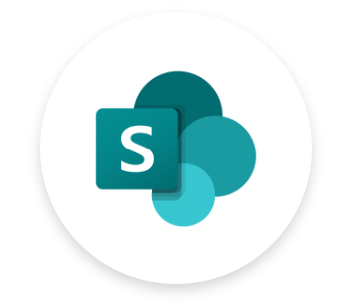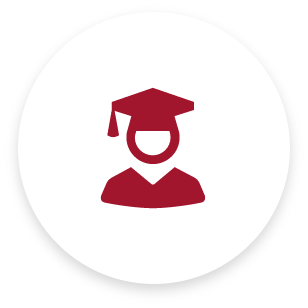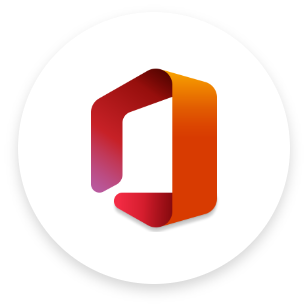Student IT Services and Support
All students are issued a network user account after signing an IT Acceptable Use Policy.
This account provides access to the following services
- School network (when in school, from a school owned student device).
- Microsoft 365 which including services such as email and Teams
- SIMS Student APP
- Sharepoint VLE
- BVGS Student WiFi access (Sixth Form only)
In school you can access Microsoft 365, Sharepoint VLE, and the SIMS Student APP using the desktop shortcuts on the school devices. You should be signed in automatically.
To access Microsoft 365, Sharepoint VLE, or the SIMS Student APP from home login on using your school email address.
Your email address is your username login followed by the prefix ‘@bishopveseys.bham.sch.uk’
i.e. for the user 22klopp it would be 22klopp@bishopveseys.bham.sch.uk.
Your password is your network user account password.
If you have forgotten your password, it can be reset by a teacher, the librarians or the IT team (during break and lunchtimes). IT support can be requested by emailing it@bishopveseys.bham.sch.uk
We take the safeguarding of the young people in our care very seriously. We want all of our students to feel safe and know who they can turn to when they need to talk about issues that concern them. However, we also know that sometimes young people find talking to someone face to face difficult. This is why we continue to use the system Tootoot, a service designed for young people.
Tootoot is an award winning service, available for students to download as an app and use 24 hours a day, 7 days a week including holidays, to report their concerns. These concerns come through as a notification to the Designated Safeguarding Lead who can then act on them as necessary and as soon as possible. A link to a video explaining why Tootoot is important can be found here: (Why Tootoot).
All BVGS students have a Tootoot login. Please email Kate Steadman, Designated Safeguarding Lead, k.steadman@bishopveseys.bham.sch.uk if you need a reminder of your login details.
Click here for YouTube tutorial on how to log into Office 365, use Microsoft Teams and upload work on it.
Student WiFi is available exclusively for Sixth Form students to support organisation and note-taking where permitted during lessons and during independent study.
Android – How to access the BYOD system
iOS – How to access the BYOD system
MacOS – How to access the BYOD system
Windows 10 – How to access the BYOD system